WordPressの抜粋表示(excerpt)を以下のように動作させたかったので、自作してみました。
抜粋があれば抜粋表示
moreタグがあれば、それに従う
指定文字数より本文文字数が少なければ、そのまま表示
指定文字数より本文文字数が多ければ抜粋表示
コード
functions.phpにコピペ。
[php]<?php
//WordPress抜粋表…
ツイッターのプロフィールウィジェットを入れているサイトで、CSSでデザインしていたら、h3やh4の設定がTwitterのウィジェットにまで反映されて、困ることが時々あります。(私は・・・)
今回はそれを直したかったので、調べて見ました。Twitterのウィジェット
当サイトでは、Twitterが提供しているコードをそのまま設置していますが、以下のようなコードです。
<script charset="utf-8" src="http://widgets.twimg.com/j/2/widget.js"></script>
<script>
new TWTR.Widget({
version: 2,
type: 'profile',
rpp: 4,
interval: 10000,
width: 'auto',
height: 300,
theme: {
shell: {
background: '#333333',
color: '#ffffff'
},
tweets: {
background: '#000000',
color: '#ffffff',
links: '#4aed05'
}
},
features: {
scrollbar: false,
loop: true,
live: true,
behavior: 'default'
}
}).render().setUser('apr_20').start();
</script>
これがHTMLとして表示されると、以下のようになっています。複数のつぶやきが含まれていて複雑だったので、余分な箇所は適当に省いています。
HTMLソース
<div id="twtr-widget-1" class="twtr-widget twtr-widget-profile">
<div style="width: 100%;" class="twtr-doc">
<div class="twtr-hd">
<a class="twtr-profile-img-anchor" href="http://twitter.com/intent/user?screen_name=apr_20" target="_blank"><img src="http://a2.twimg.com/profile_images/1308881356/twitter_normal.jpg" class="twtr-profile-img" alt="profile"></a>
<h3>apr20.net</h3>
<h4><a href="http://twitter.com/intent/user?screen_name=apr_20" target="_blank">apr_20</a></h4>
</div>
<div class="twtr-bd">
<div style="height: 300px;" class="twtr-timeline">
<div class="twtr-tweets">
<div class="twtr-reference-tweet"></div>
<div id="tweet-id-21" class="twtr-tweet" style="opacity: 1; height: 108px;">
<div class="twtr-tweet-wrap">
<div class="twtr-avatar">
<div class="twtr-img"><a href="http://twitter.com/intent/user?screen_name=apr_20" target="_blank"><img src="http://a2.twimg.com/profile_images/1308881356/twitter_normal.jpg" alt="apr_20 profile"></a></div>
</div>
<div class="twtr-tweet-text">
<p>
<a class="twtr-user" href="http://twitter.com/intent/user?screen_name=apr_20" target="_blank">apr_20</a> ブログ更新 : Zencartの文字化け対策 - <a rel="nofollow" urlentities="" target="_blank" href="http://t.co/sOSednM8">http://t.co/sOSednM8</a>
<em>
<a href="http://twitter.com/apr_20/status/166476887701467136" time="Mon Feb 06 11:02:37 +0000 2012" class="twtr-timestamp" target="_blank">5 hours ago</a> ·
<a href="http://twitter.com/intent/tweet?in_reply_to=166476887701467136" class="twtr-reply" target="_blank">reply</a> ·
<a href="http://twitter.com/intent/retweet?tweet_id=166476887701467136" class="twtr-rt" target="_blank">retweet</a> ·
<a href="http://twitter.com/intent/favorite?tweet_id=166476887701467136" class="twtr-fav" target="_blank">favorite</a>
</em>
</p>
</div>
</div></div>
<!-- tweets show here -->
</div>
</div>
</div>
<div class="twtr-ft">
<div><a href="http://twitter.com" target="_blank"><img src="http://widgets.twimg.com/i/widget-logo.png" alt=""></a>
<span><a href="http://twitter.com/apr_20" style="color:#ffffff" class="twtr-join-conv" target="_blank">Join the conversation</a></span>
</div>
</div>
</div>
</div>
CSSを適用する
上記のようなHTMLソースがわかれば、あとは変更したい箇所にCSSを適用すれば完了です。私の場合は、ウィジェットのヘッド部分にあるh3,h4を修正したかったので、以下のように指定しました。.twtr-widget h3,.twtr-widget h4{
/*ここにCSSの設定*/
}  graffiti on the web
graffiti on the web 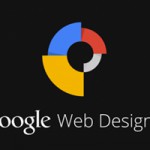
この投稿へのコメント
コメントはまだありません。